We all have an Instagram account, right? If not, you should. It’s a well-established social media platform that enables you to connect with various people through the beauty of photography.
Besides connecting with your loved ones and friends, it also lets you gain a foothold in the business world. A lot of businesses and brands use Instagram to connect with their targeted audience, establish a presence online, and promote their products or services. It is no wonder why people love to post on Instagram and get thousands of ‘likes.’
Why you need to change your Instagram icon
Changing your Instagram icon is a simple process that can be done quickly and easily. However, changing your icon can make your account look more professional and modern, which can help increase awareness of your brand among potential customers. A well-designed Instagram icon can also help increase engagement and follower numbers, resulting in increased exposure for your business.
![]()
If you’re looking to change your Instagram icon, there are a variety of different icon designs available to choose from. You can find the perfect icon design for your business by analyzing various factors, such as the type of business you run and the tone you want to convey with your logo. Changing your Instagram icon can be a worthwhile investment that will help boost visibility and overall brand awareness.
How to change the Instagram app icon on an iPhone or iPad
To change the Instagram app icon on an iPhone or iPad, open the app and tap on the three lines in the top left corner of the screen.
Tap on ‘Settings’ and under ‘General,’ tap on ‘Background app refresh.’
Tap on ‘Instagram’ and under ‘Icon,’ tap on the icon of the app you want to use as your default Instagram app icon.
After you’ve selected your new icon, your new icon will appear in the top-right corner of the screen with a blue tick mark. You can change this icon at any time by repeating these steps.
When you’re using the Instagram app, it’s easy to customize your experience by changing the app icon and other features. It’s also a good way to personalize your device and make it uniquely yours.
How to change the Instagram app icon on an Android phone or tablet
– Open the Instagram app on your phone or tablet.
– On your Android device, go to the app menu and select ‘Settings’.
– Under ‘App Icon’, tap on the icon you want to replace and select ‘Change Icon’.
– Select ‘Instagram’ from the list of apps and select ‘OK’.
The icon for Instagram will now be replaced by the new icon. This can be done on any device that supports the app, such as an Android phone or tablet.
Once you’ve changed the icon, you can go back to the app and select ‘Restart’ to revert to the original icon.
This step should be taken as soon as possible so that your device can recognize the new icon and update any apps that may have been using it.
How to change your Instagram icon on a computer
To change your Instagram icon on a computer, follow the steps outlined in the above guide.
– Go to Instagram.com and log in.
– Under “Your Account,” click on the “Settings” button in the top-right corner.
– In the “Account Settings” section, click on the “Icon” tab.
– Click on the “Change Icon” button and select an icon from your computer.
– Click on the “Save Changes” button to apply your changes.
– You’re done!
What are the benefits of changing your Instagram icon?
Changing your Instagram icon is a great way to stand out from the competition and improve your brand’s overall appeal. Your new icon can be customized to match your branding and style, making it synonymous with your brand identity, increasing the likelihood of attracting more followers and likes on posts.
Changing your Instagram icon can help you increase visibility on the platform, especially if you’re using a logo or icon that’s recognizable in the social media space. By switching to a new icon, you can attract more attention and boost your profile on the platform. Additionally, changing your Instagram icon can help you build more engagement with followers, as it provides a constant reminder of your presence and identity to them.
To get started, it’s essential to consider why you want to change your icon and note down any preferences or specifications for the new one.
Conclusion
To change your Instagram icon, you can do it easily on a computer. All you need to do is access the app and then click the icon in the top-right corner. If you want a new icon, just click the “reset” icon and select a new image from your gallery. You can also change your icon by accessing the app settings and selecting a new image to replace the existing one. This way, your Instagram profile icon will reflect your personality and style. However, we recommend looking at some of our favorite Instagram icons here. Comment below if we’ve inspired you to design an icon!