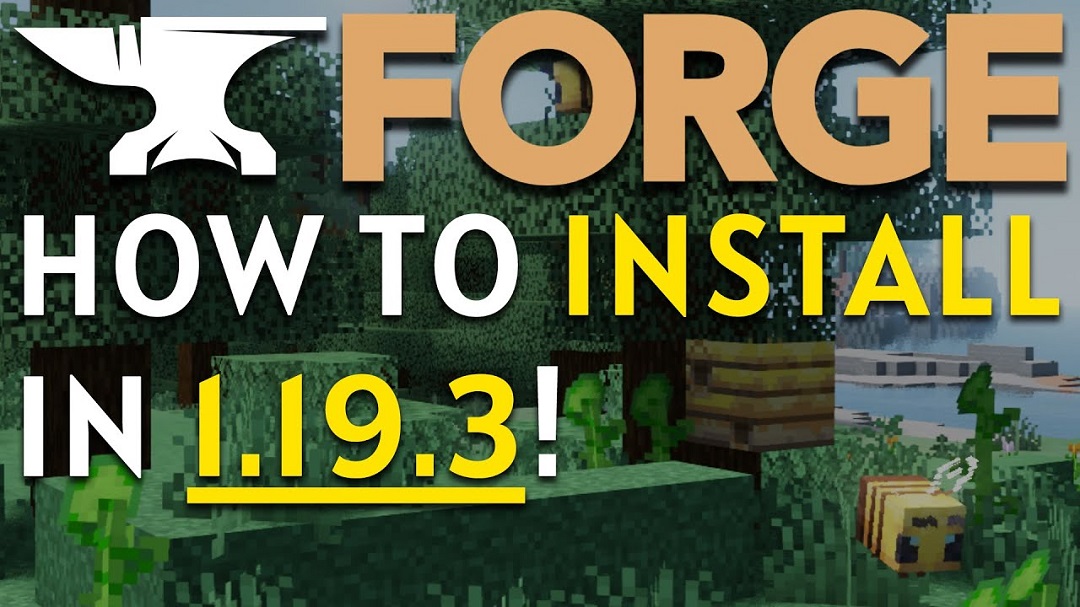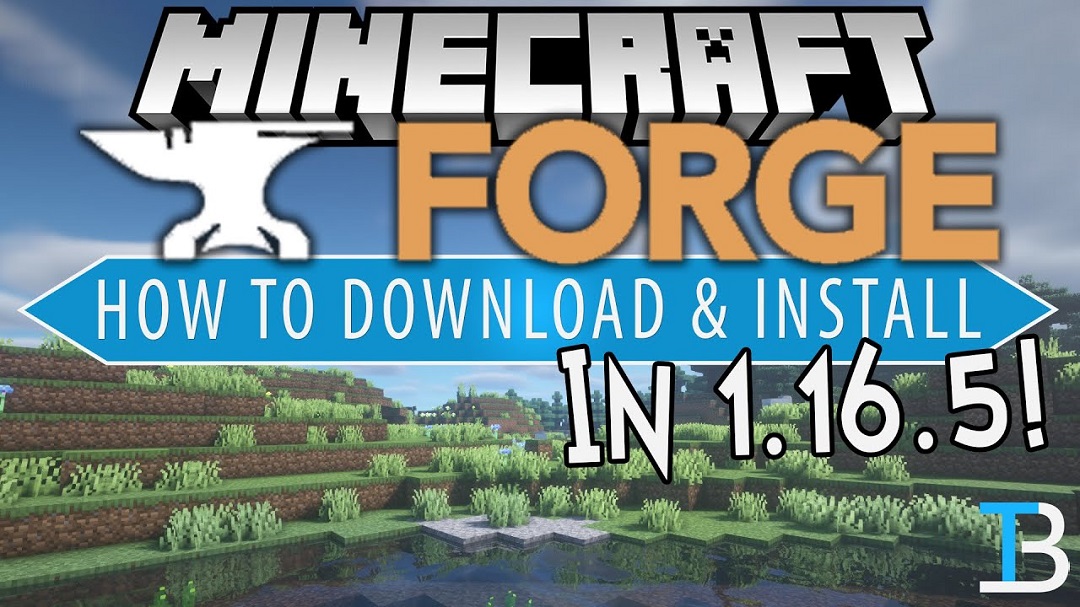Installing Forge is a straightforward process that allows you to modify and enhance your Minecraft experience by adding custom mods and content. Whether you’re a seasoned player or new to the game, here’s a step-by-step guide on how to install Forge.
Step 1: Download Forge Installer
- Visit the official Forge website (https://files.minecraftforge.net/) to download the Forge installer for the Minecraft version you’re using.
- Make sure to choose the correct version of Forge that matches your Minecraft version.
Step 2: Run the Installer
- Locate the downloaded Forge installer file, usually saved in your Downloads folder.
- Double-click the installer file to launch the installation wizard.
- Follow the on-screen instructions provided by the installer. You may need to select your Minecraft directory and agree to the terms and conditions.
Step 3: Install Forge
- Once you’ve configured the installation settings, click on the “Install” button to begin the Forge installation process.
- Forge will automatically download and install the necessary files into your Minecraft directory.
Step 4: Launch Minecraft with Forge
- After the installation is complete, open the Minecraft Launcher.
- In the launcher, click on the drop-down menu next to the “Play” button and select the Forge profile from the list of available profiles.
- Click “Play” to launch Minecraft using the Forge profile.
Step 5: Verify Installation
- Once Minecraft launches, check the bottom-left corner of the Minecraft main menu screen.
- You should see text indicating that Forge is installed and running, along with the Forge version number.
Step 6: Install Mods
- With Forge successfully installed, you can now download and install mods compatible with your Minecraft version.
- Visit trusted modding websites such as CurseForge (https://www.curseforge.com/minecraft/mc-mods) to find mods that suit your preferences.
- Download the mod files and place them in the “mods” folder located in your Minecraft directory.
FAQs About Installing Forge:
1. Is Forge safe to use?
Yes, Forge is a reputable and widely used platform for installing Minecraft mods. However, it’s essential to download Forge from the official website to ensure security and reliability.
2. Can I install Forge on any version of Minecraft?
Forge is available for various versions of Minecraft, but you need to download the corresponding Forge version that matches your Minecraft version for compatibility.
3. Do I need to install Forge to play Minecraft mods?
While some mods may work without Forge, many mods require Forge to function correctly. Installing Forge provides a stable framework for managing and running Minecraft mods efficiently.
4. Can I uninstall Forge if I no longer want to use it?
Yes, you can uninstall Forge by deleting the Forge-related files from your Minecraft directory. However, keep in mind that doing so may affect any mods installed using Forge.
5. Are there any alternatives to Forge for installing Minecraft mods?
Yes, there are alternative mod loaders such as Fabric and Rift. However, Forge remains one of the most popular and widely supported modding platforms for Minecraft.