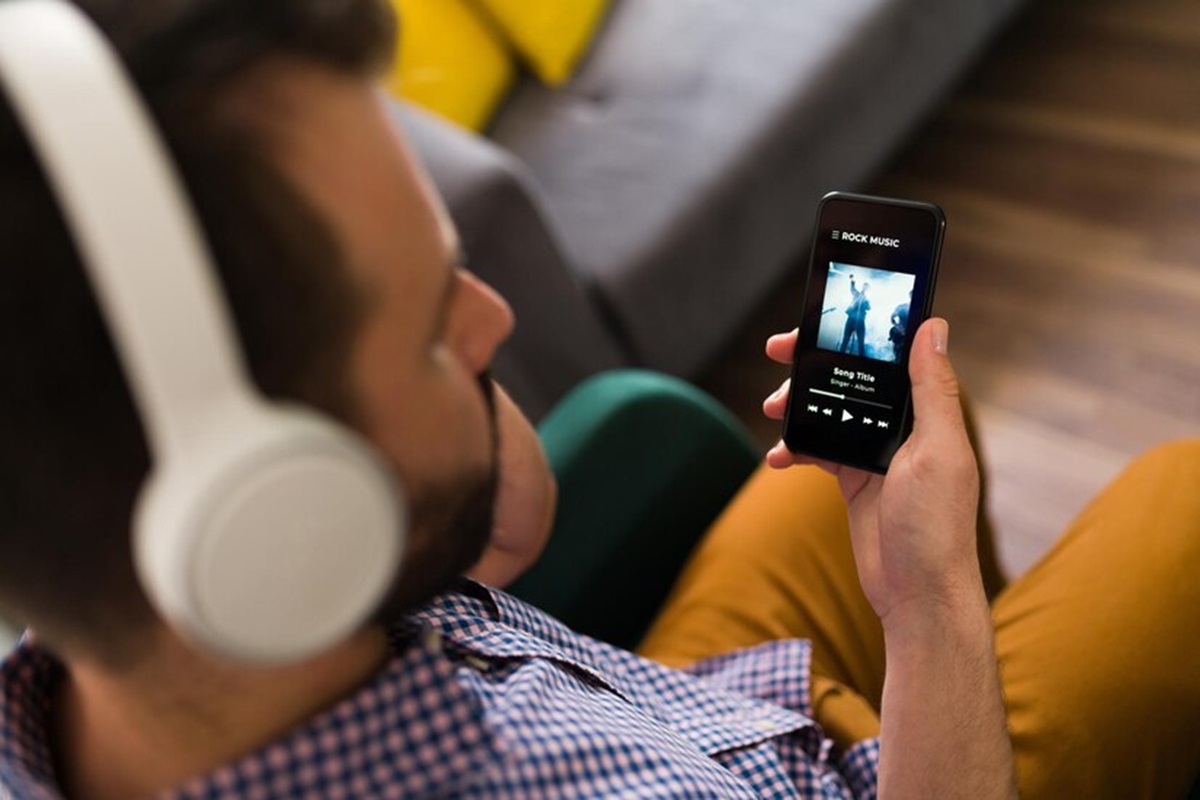Imagine this: you’ve captured a stunning sunset on your Android phone, or a hilarious moment with friends. Now, you want to elevate your video with the perfect soundtrack, but Spotify’s music isn’t directly accessible in most video editing apps. To incorporate Spotify music into videos, users need to convert the songs to compatible formats like MP3. Tools like ViWizard Spotify Music Converter and Wondershare UniConverter offer solutions to convert Spotify songs into formats suitable for video editing. This guide unveils two effective methods to seamlessly integrate Spotify music into your Android video projects, even without downloading the songs themselves.
Method 1: Leverage the Power of Screen Recording
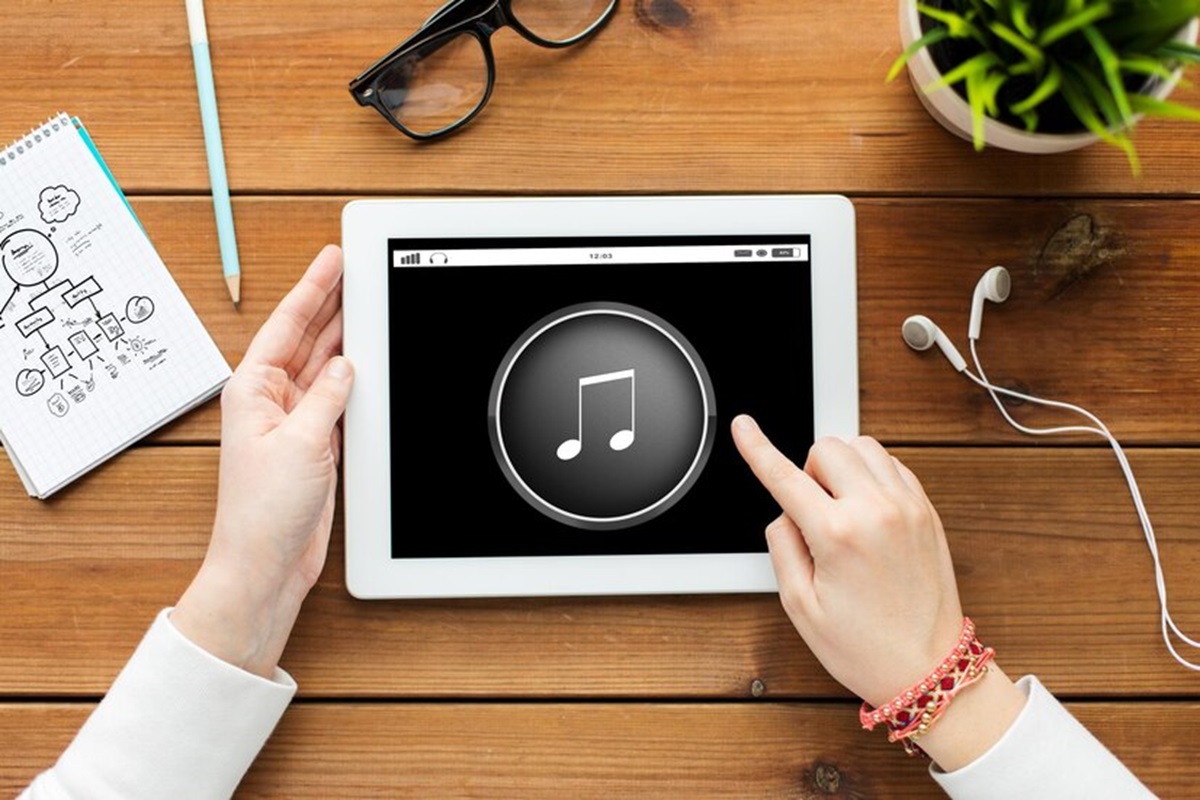
This approach is fantastic for those who are comfortable with a more hands-on process. Here’s a step-by-step breakdown:
- Choose Your Music Maestro: Open the Spotify app and select the song that will bring your video to life. Consider the mood, tempo, and overall vibe you want to create.
- Prepare Your Stage: Open the video you want to edit on your preferred video editing app. Most Android phones come with a pre-installed video editor, or you can explore free options like InShot or KineMaster.
- Record, Maestro, Record! This is where the magic happens. Activate your Android’s screen recording function. It’s typically found by swiping down from the top of your screen and accessing the quick settings panel. Locate the screen recording icon and tap to initiate recording.
- Play the Perfect Score: Navigate back to the Spotify app and hit play on your chosen song. While the song is playing, ensure your video editor screen is captured in the recording. This way, both the visuals and the audio from Spotify will be incorporated.
- Curtain Call (and Editing): Once the song is complete, stop the screen recording. Head back to your video editing app. You’ll now have a new clip containing your video and the Spotify audio. Here’s where your editing prowess comes in. Trim the screen recording to perfectly match the duration of your video. You might also need to adjust audio levels to ensure a balanced soundscape.
Pros:
- Free and doesn’t require downloading copyrighted music.
- Offers complete control over the editing process.
Cons:
- Requires precise timing and screen recording skills.
- May impact video quality slightly due to screen recording compression.
Also Read: How to Move Android Downloads to a Different Folder
Method 2: Embrace Third-Party Audio Recording Apps
For a more streamlined experience, consider using dedicated audio recording apps. These capture audio playing on your device, allowing you to integrate it into your video project. Here’s a breakdown of this method:
- Scout Your Audio Ally: Explore the Google Play Store for reputable audio recording apps. Popular options include “Voice Recorder – Audio Recorder” or “Super Sound.”
- Prepare Your Performance: Open your video editing app and have your video loaded for reference. Launch your chosen audio recording app and ensure it’s set to record high-quality audio.
- Let the Music Flow: Head back to Spotify and hit play on your soundtrack selection. Simultaneously, initiate recording on your audio recording app.
- Action! (Quietly): While the recording progresses, minimize distractions. Avoid phone notifications or background noise that might interfere with the audio quality.
- Edit and Integrate: Once the song is complete, stop recording on the audio recording app. Head back to your video editor and import the captured audio file. You can now meticulously align the audio track with your video for a seamless experience.
Pros:
- Offers a more user-friendly experience compared to screen recording.
- Potential for higher quality audio capture compared to screen recording.
Cons:
- Requires downloading a separate app.
- Might come with in-app purchases or limited free recording features.
Beyond the Basics: Copyright Considerations and Additional Tips
It’s important to acknowledge copyright restrictions. While these methods allow you to incorporate Spotify music into your videos, they are primarily intended for personal, non-commercial projects. For public distribution (e.g., YouTube videos), you might need to acquire licensing permissions from the copyright holders (artists, labels).
For the Savvy Video Editor:
- Experiment with Audio Editing Tools: Most video editing apps allow you to adjust audio levels, add fades, or incorporate basic effects. Enhance your soundtrack to perfectly complement your video’s mood.
- Explore Alternative Music Sources: Consider royalty-free music libraries like https://freesound.org/browse/tags/music/ or https://www.bensound.com/ to discover high-quality music specifically intended for video projects.
Conclusion: The Soundtrack to Your Success
With a dash of creativity and these handy methods, you can transform your Android video projects with captivating soundtracks from Spotify. Remember, the chosen music should elevate your visuals and resonate with your audience.