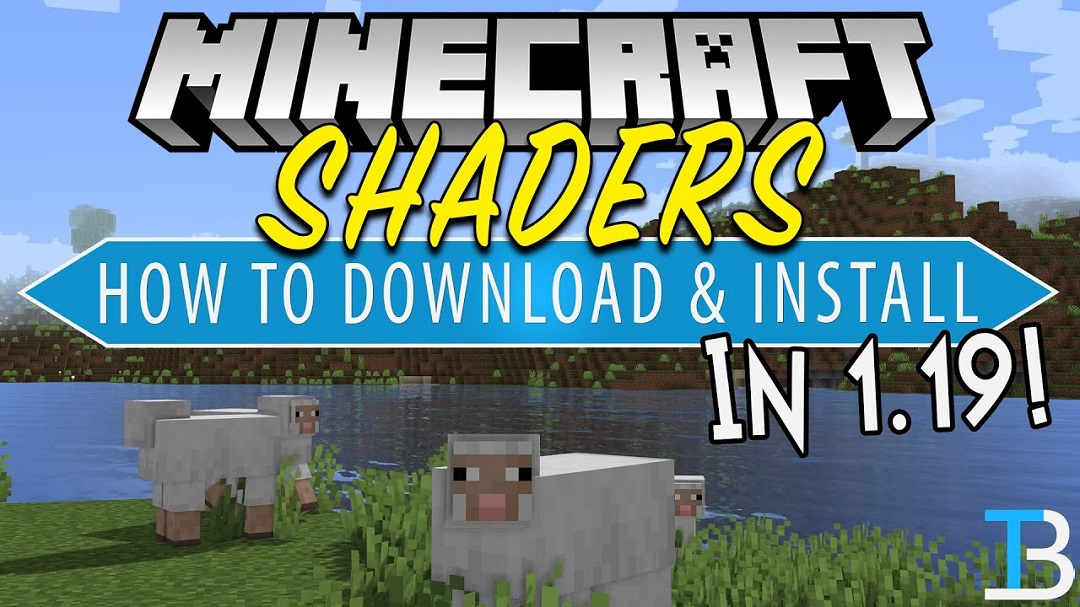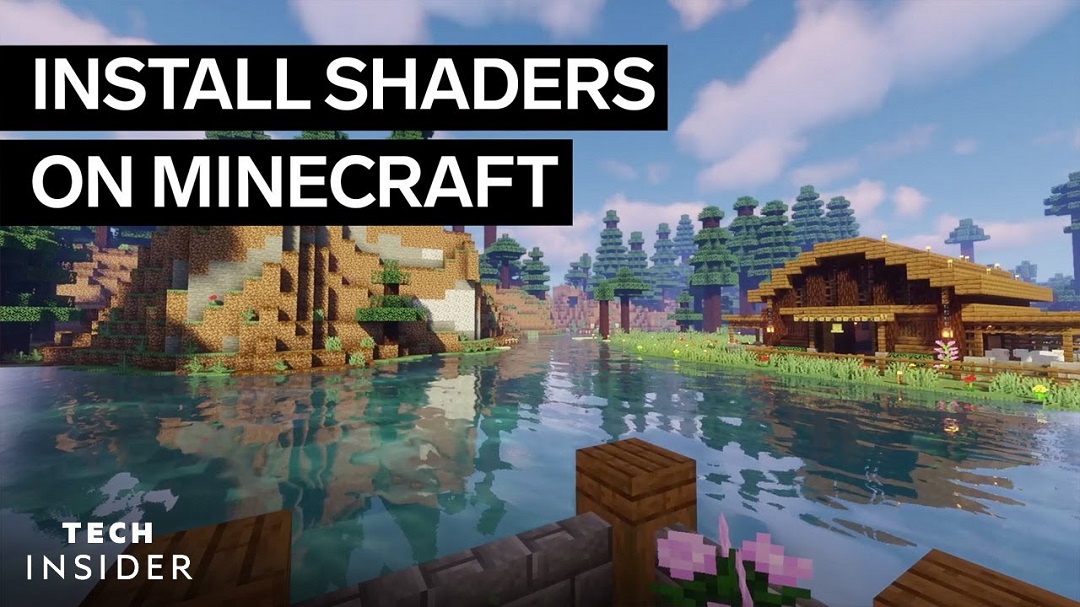So, you want to add some flair to your Minecraft experience by installing shaders? That’s a fantastic idea! Shaders can enhance the visuals of the game, making everything from sunlight to shadows look more realistic and immersive. Let’s dive into how you can install shaders in Minecraft.
Step 1: Choose Your Shaders
First things first, you need to decide which shaders you want to use. There are plenty of shader packs available online, each offering a unique visual style. Some popular options include SEUS (Sonic Ether’s Unbelievable Shaders), Sildur’s Vibrant Shaders, and Continuum Shaders.
Step 2: Download and Install OptiFine
OptiFine is a mod that enhances Minecraft’s graphics performance and allows for the use of shaders. Start by downloading the appropriate version of OptiFine for your Minecraft version from the official OptiFine website. Once downloaded, double-click the OptiFine JAR file to install it. Make sure you have Minecraft closed during this process.
Step 3: Launch Minecraft with OptiFine
After installing OptiFine, launch the Minecraft Launcher and select the OptiFine profile from the drop-down menu. Click “Play” to start Minecraft with OptiFine installed.
Step 4: Open Video Settings
Once Minecraft is open, go to Options > Video Settings. Here, you’ll find a new option called “Shaders.” Click on it to access the shaders menu.
Step 5: Install Shaders
In the shaders menu, click on the “Shaders Folder” button. This will open the shaders folder on your computer. Simply drag and drop the shader pack file that you downloaded earlier into this folder.
Step 6: Select Shader Pack
Back in Minecraft, click on the “Shaders” option again to open the shaders menu. You should now see the shader pack that you added in the list. Click on it to select it and apply the shaders to your game.
Step 7: Enjoy Your Enhanced Minecraft Experience
That’s it! You’ve successfully installed shaders in Minecraft. Now, launch your favorite world or server and enjoy the stunning visuals that shaders bring to the game.
FAQs
Q: Can I use shaders with any version of Minecraft?
A: Shaders require OptiFine to work, and OptiFine is typically only available for certain versions of Minecraft. Make sure to check the compatibility of the shader pack and OptiFine with your Minecraft version before installing.
Q: Will installing shaders affect my game’s performance?
A: Yes, shaders can significantly impact your game’s performance, especially on lower-end hardware. It’s recommended to have a decent graphics card and CPU to run shaders smoothly.
Q: Can I customize shaders to suit my preferences?
A: Yes, many shader packs come with customizable settings that allow you to adjust things like brightness, color saturation, and more to tailor the visuals to your liking.
Q: Are shaders compatible with multiplayer servers?
A: Yes, shaders work on both single-player worlds and multiplayer servers. However, other players will only see the shaders if they have them installed on their own Minecraft client.
Q: Can I use shaders on Minecraft Bedrock Edition (PE)?
A: Shaders are primarily designed for the Java Edition of Minecraft and are not officially supported on Minecraft Bedrock Edition. However, there are some third-party apps and mods that claim to add shader support to Bedrock Edition, but they may not offer the same level of compatibility and performance as Java Edition shaders.
And there you have it – a simple guide to installing shaders in Minecraft! With shaders added to your game, get ready to experience Minecraft in a whole new light.