We’ve all been there – a momentary glitch, frozen screen, or an unresponsive app on your Samsung TV. Before frustration sets in, let’s explore the simple yet powerful solution: restarting your Samsung TV. In this guide, we’ll walk you through the steps, troubleshoot common issues, and unveil the magic of a fresh start.
The Why and How of Restarting
Why Restart Matters
Think of your Samsung TV as a high-tech athlete. Even the best performers need a moment to catch their breath. Restarting your TV clears the digital cobwebs, ensuring optimal performance for your next streaming marathon.
The TV Reboot Dance
Picture this: your TV as the star of its own dance. A quick restart is the graceful twirl that sets the stage for a flawless performance. It’s not just a reboot; it’s a choreography of pixels finding their rhythm.
Step-by-Step Guide: How to Restart Your Samsung TV
Navigate to Settings
Embark on the journey to TV rejuvenation by navigating to the Settings menu. It’s the backstage pass to your TV’s inner workings.
Choose Support
Within the Settings realm, find the Support option. Think of it as your TV’s personal assistant, ready to assist in times of digital distress.
Self-Diagnosis and Reset
Once in the Support menu, select Self-Diagnosis, and there you’ll find the magic button – Reset. It’s the ultimate reset, bringing your TV back to its digital equilibrium.
Troubleshooting: Addressing Common TV Restart Issues
App Troubles
If a particular app is misbehaving, consider updating it or clearing its cache. It’s like giving a mischievous app a stern yet understanding talk.
Connection Woes
Is your TV having trouble connecting to the internet? Check your Wi-Fi or Ethernet connection, ensuring a smooth flow of digital data.
Insightful Tips: Beyond the Restart Button
Firmware Updates
Just like your smartphone, your TV craves updates. Regularly check for firmware updates to ensure your TV is equipped with the latest features and bug fixes.
Unplug for a Deeper Refresh
For a more profound reset, consider unplugging your TV for a few minutes. It’s like letting it take a short power nap before the next cinematic adventure.
FAQs: Answering Your TV Restart Queries
How often should I restart my Samsung TV?
Restart your TV every few weeks to keep it running smoothly and to address any potential performance issues.
Does restarting delete my installed apps?
No, a restart won’t delete your apps. It’s a temporary refresh to improve performance without affecting your installed applications.
My TV is unresponsive to the remote. What should I do?
Try replacing the remote batteries, ensuring a strong and responsive connection between the remote and your TV.
Will restarting improve picture quality?
While restarting won’t directly improve picture quality, it can address minor glitches that may impact your viewing experience.
Is it necessary to unplug my TV for a restart?
Unplugging is an optional step for a more thorough reset. It’s recommended if you encounter persistent issues even after a standard restart.
Conclusion: Restarting for a Seamless Entertainment Experience
In the world of Samsung TVs, a restart is not just a button; it’s the secret handshake for unlocking a world of seamless entertainment. So, the next time your TV does a digital pirouette, remember, a restart is its graceful bow to you.