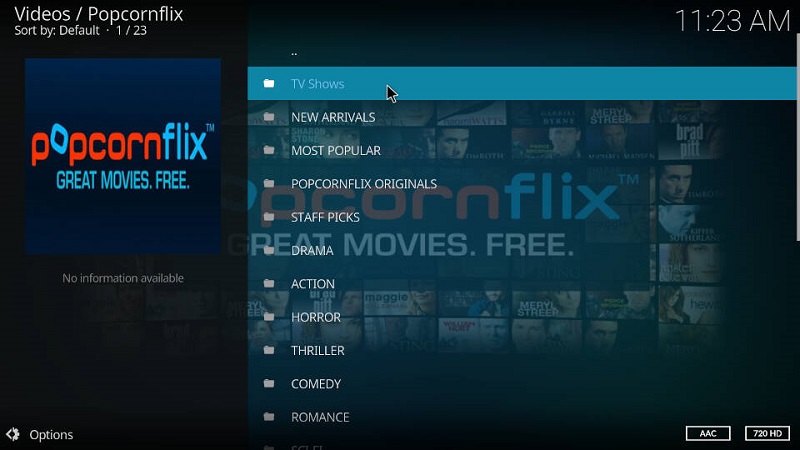Hey there, entertainment aficionado! Imagine having access to a treasure trove of movies and TV shows, all for free, and just a few clicks away. Popcornflix is the answer to your cinematic dreams. In this guide, we’ll walk you through the simple steps to access Popcornflix on your devices and dive headfirst into a world of movies and shows, without breaking the bank.
Popcornflix: Your Gateway to Entertainment
Popcornflix is a fantastic platform that offers a plethora of movies and TV shows for free streaming. It’s like having a bottomless popcorn bucket of entertainment at your fingertips. You won’t need a subscription, and there are no hidden fees. It’s as easy as making microwave popcorn.
But, before we dive into how to access Popcornflix on various devices, let’s get the basics covered.
What Sets Popcornflix Apart?
Imagine a world where you don’t have to pay for a subscription to watch your favorite movies and shows. Popcornflix, unlike many other streaming services, doesn’t ask for your credit card details. It’s a totally free platform supported by advertisements. This means you’ll have to watch a few ads during your viewing, but hey, it’s a small price to pay for a massive library of free content, right?
Now, let’s get to the fun part – how to access Popcornflix on your devices.
Accessing Popcornflix on Different Devices
On Your Computer
Popcornflix is easily accessible on your computer, whether it’s a Windows PC or a Mac. Here’s how you can get your movie night started:
-
- Step 1: Open Your Web Browser
Just like you would for any other website, open your preferred web browser. It could be Google Chrome, Mozilla Firefox, Safari, or any other browser you like. - Step 2: Go to the Popcornflix Website
In the address bar at the top, type in ‘www.popcornflix.com‘ and hit ‘Enter.’ You’ll be directed to the Popcornflix homepage. - Step 3: Explore and Enjoy
Once you’re on the Popcornflix website, you can start browsing through the extensive library of movies and TV shows. Click on your chosen title, and voila! You’re watching your favorite content for free.
- Step 1: Open Your Web Browser
On Your Smartphone or Tablet
Want to enjoy movies on the go? Popcornflix has got you covered. Here’s how to get it on your mobile devices:
-
- Step 1: Visit the App Store
If you’re using an Apple device (iPhone or iPad), go to the App Store. For Android users, head to Google Play Store. - Step 2: Search for ‘Popcornflix’
In the search bar, type ‘Popcornflix’ and hit ‘Search.’ - Step 3: Download and Install
You’ll see the Popcornflix app in the search results. Click on it and hit the ‘Download’ or ‘Install’ button. Once the app is downloaded and installed, you’re good to go. - Step 4: Open the App
Find the Popcornflix app on your home screen and tap to open it. - Step 5: Start Watching
You can now browse and start watching your favorite movies and shows on your mobile device, wherever you are.
- Step 1: Visit the App Store
On Your Smart TV
You don’t need a computer or a mobile device to enjoy Popcornflix on the big screen. If you have a smart TV, you’re in luck:
-
- Step 1: Navigate to Your TV’s App Store
Turn on your smart TV and go to the app store. It might be called something like “Smart Hub,” “LG Content Store,” or “Roku Channel Store,” depending on your TV’s brand. - Step 2: Search for ‘Popcornflix’
Using your TV’s remote, search for ‘Popcornflix’ in the app store. - Step 3: Download and Install
When you find the Popcornflix app, select it and choose ‘Download’ or ‘Install.’ Wait for the app to install on your TV. - Step 4: Open the App
After installation is complete, locate the Popcornflix app in your TV’s apps section and open it. - Step 5: Enjoy on the Big Screen
Now, you can sit back and enjoy your favorite movies and shows on your smart TV, just like you would with any other streaming service.
- Step 1: Navigate to Your TV’s App Store
On Your Gaming Console
If you’re a gaming enthusiast and want to switch from gaming to watching without leaving your console, Popcornflix has a solution for that too:
-
- Step 1: Access the Console’s Store
Turn on your gaming console (Xbox, PlayStation, etc.) and access the console’s online store. - Step 2: Search for ‘Popcornflix’
In the store, search for ‘Popcornflix’ using the search bar. - Step 3: Download and Install
When you find the Popcornflix app, select it, and choose ‘Download’ or ‘Install.’ - Step 4: Open the App
Once the app is installed, you can find it in your console’s apps or games section. Open it up. - Step 5: Movie Time
Now, you can seamlessly switch from gaming to watching your favorite movies and shows using your gaming console.
- Step 1: Access the Console’s Store
On Your Amazon Fire TV Stick
Amazon Fire TV Stick users, we’ve got you covered. Here’s how you can access Popcornflix:
-
- Step 1: Plug in Your Fire Stick
Connect your Amazon Fire TV Stick to your TV and set it up. - Step 2: Go to the Amazon App Store
Navigate to the Amazon App Store from your Fire Stick’s home screen. - Step 3: Search for ‘Popcornflix’
Use the search bar to look for ‘Popcornflix.’ - Step 4: Download and Install
When you find the Popcornflix app, select it and choose ‘Download’ or ‘Install.’ - Step 5: Open the App
After the installation is complete, you’ll find the Popcornflix app in your apps section on the Fire Stick. Open it. - Step 6: Sit Back and Enjoy
You’re all set to enjoy movies and shows on your TV using the Amazon Fire TV Stick.
- Step 1: Plug in Your Fire Stick
Troubleshooting and Tips
Accessing Popcornflix is usually a breeze, but occasionally, you might run into some issues. Here are some common problems and their solutions:
- Buffering or Slow Streaming: If your internet connection is slow, it might lead to buffering. Make sure you have a stable and fast internet connection for uninterrupted streaming.
- Ad Blockers: Some ad blockers may prevent the Popcornflix website from functioning correctly. Try disabling ad blockers or whitelisting the Popcornflix website.
- App Crashes: If the app on your mobile device or TV crashes, try closing and reopening it. If the problem persists, consider uninstalling and reinstalling the app.
- Login Issues: Remember, Popcornflix doesn’t require you to create an account or log in. If you encounter any login prompts, it might be a scam or an issue with a different service.
- Content Unavailability: Popcornflix’s content library may vary by region. If you can’t find a specific movie or show, it might not be available in your location.
- Outdated App: Make sure your Popcornflix app is up to date. Check for app updates in your device’s app store.
Frequently Asked Questions
- Is Popcornflix really free, or are there hidden charges?
Popcornflix is 100% free. You don’t need to subscribe, and there are no hidden charges. It’s ad-supported, so you might see some ads during your viewing, but that’s the only “price” you pay for all that free content. - Is Popcornflix available worldwide?
Popcornflix’s availability may vary by region due to licensing agreements. It’s predominantly available in the United States and a few other countries. However, you can always use a VPN to access it from anywhere in the world. - Can I download movies and shows from Popcornflix for offline viewing?
No, Popcornflix does not offer an option to download movies or shows for offline viewing. It’s a streaming-only platform. - Is there a parental control feature on Popcornflix?
Unfortunately, Popcornflix does not have a built-in parental control feature. If you want to restrict content for younger viewers, you may need to use external parental control settings on your device or router. - Do I need an account to use Popcornflix on any device?
Not at all! Popcornflix is one of the few streaming platforms that doesn’t require you to create an account or log in. You can start watching content right away.
Conclusion
In a world where streaming services often come with hefty subscription fees, Popcornflix is a breath of fresh air. It’s the place where you can enjoy an extensive library of movies and TV shows for free, without the need for an account or hidden costs. Whether you’re on your computer, smartphone, smart TV, gaming console, or Amazon Fire TV Stick, we’ve walked you through the simple steps to access Popcornflix on your devices.
So, grab your popcorn, settle in, and enjoy the wonderful world of free entertainment that Popcornflix has to offer. Movie nights will never be the same again, and you won’t even need to break the bank for it. Happy streaming!