Zoom is a meeting app that facilitates group discussions, presentations, and feedback anywhere. Its Hand-Raising feature allows participants to raise their hands if they want to contribute. It’s a great way to be heard in meetings and get noticed.
But what is Zoom Hand-raising? How can you do it on desktop or web, mobile, and over the phone? And most importantly, how can you participate more actively in your team’s meetings? We’ve got all the answers for you.
What Is Zoom’s Hand-Raising Feature?

Zoom’s hand-raising feature is a great way to let participants know they want to raise their hands during a meeting. This feature allows participants to notify the host of their intent by tapping the screen and selecting “Participants” if they are in fullscreen mode. The host and co-host cannot raise their hands in zoom meetings, though.
This hand-raising feature can be accessed by tapping the screen and selecting the “Raise Hand” button. Participants will see a digital hand raise on their screen, indicating that they have raised their hands to say something.
This hand-raising feature is much more effective than physically raising your hand during a virtual meeting, as participants can easily communicate their thoughts in a quick and easy manner.
The “Raise Hand” button in Zoom allows everyone to quickly raise their hands without needing to do anything special, making it an easy way to contribute to group discussions.
How to Raise Your Hand in Zoom on Desktop or Web
When meeting participants raise their hands in Zoom, you can click the “Participants” icon at the bottom of your computer/phone screen and select the “Raise Hand” button. For the Zoom desktop app, use the “Reactions” button at the bottom of the screen and then select the “Raise Hand” option.
On Windows, you can use the Alt+Y keyboard shortcut to raise or lower your hand, while Mac users can use the Option+Y keyboard shortcut.
Finally, you can also raise your hand by making a fist with your hand or using a raised hand gesture.
It’s important to raise your hand if you have something to add or if you want to call attention to something.
How to Raise Your Hand in Zoom on Android and iOS
To raise your hand in a Zoom webinar on Android or iOS mobile devices, users should first wake up the webinar controls and select “Raise Hand” from the menu. The host of the webinar will be notified of the raised hand and can then ask the user to unmute their mic if they wish to ask a question. After the user has spoken, they should use the “Lower Hand” option to indicate that they have finished speaking. On the desktop app, users can use the Alt+Y keyboard shortcut (Windows) or Option+Y keyboard shortcut (Mac) to raise or lower their hand.
This keyboard shortcut will raise their hand in Zoom for the host to view and lower their hand for the host to respond.
This should help users raise their hand in a webinar with ease without disrupting the meeting and without needing any additional training or assistance.
How to Raise Your Hand in Zoom Via Telephone
If you’re in a Zoom meeting by telephone, the host and co-host cannot raise their hands. To raise your hand, dial ‘*9’ on the dial pad of your phone. Once you join the meeting, dial ‘*9’ to raise your hand, and do the same to lower your hand.
Once everyone has spoken, wait until the host and other participants have finished speaking before raising your hand. The method of raising a hand in a Zoom meeting will vary depending on how you join the meeting.
Examples of ways to raise your hand include using a hand gesture or using the phrase “fire” (as in “Let’s fire up that idea”).
You can also use an app on your phone to raise your hand or raise your hand with a call-out of the number two.
Whatever method you choose, it’s important to follow the same procedure for each meeting.
If you have any questions or feedback, feel free to contact the Zoom support team via email at zoom@zendesk.com or by phone at +1-888-481-8146 (US).
Catch the Meeting Host’s Attention
If you’re participating in a meeting where the attendees can’t raise their hands to get the meeting host’s attention, the following steps should help you catch the meeting host’s attention:
1. Raise your hand to catch the attention of the meeting host
2. Select ‘Raise your hand’ in the meeting controls at the top of the screen
3. Everyone in the meeting will see that your hand is raised, and the host will receive a notification
4. During meetings where attendees can’t unmute themselves, the host can allow you to unmute yourself by pressing a “Mute” or “Unmute” button on your keyboard
5. In a webinar, you can raise your hand or give a thumbs up to indicate that you need something from the host, co-host, or panelists
Additionally, if a meeting participant has a question or concern during a meeting, it’s helpful to raise your hand so that everyone can see it and hear what you have to say. This demonstrates that you are committed to participating in the meeting and want to contribute to its content and outcome
Tips for Actively Participating in Zoom Meetings
When you participate in a Zoom meeting, there are several tips you can follow to ensure your active participation is effective.
– Raise your hand to interject into the conversation during a Zoom meeting. This will help to clarify your thoughts and ideas and provide additional feedback on the meeting topics.
– Make sure the meeting host has enabled the nonverbal feedback feature to be able to raise your hand. This feature enables participants to raise their hands in response to statements made by the meeting host or speaker.
– Have materials ready beforehand and review program and venue details with the host or speaker. Doing this will prepare you for the meeting, making it easier for you to contribute your ideas and opinions effectively.
– Utilize appropriate Q&A techniques to ensure a smooth flow of the meeting. This includes asking questions such as “What do you think?” or “How does that sound?” using clear and concise language. This will help participants communicate their thoughts and ideas clearly and succinctly, making them more likely to receive feedback from the meeting host or speaker.
Finally, features like Chat and Polls can be used by participants actively participating in a Zoom meeting to actively participate in the discussion. These features allow participants to vote on specific topics via text message or poll participants on a topic via a website, allowing them to focus on contributing their ideas and opinions rather than sitting through a lengthy debate.
Conclusion
It’s time to raise your hand in meetings and zoom the meeting forward! As an individual who prefers a more interactive approach to work, you’re probably used to actively participating in meetings. And raising your hand or voice to answer your fellow participants’ questions, suggest ideas, or ask questions of your own is a great way to demonstrate that you’re active and engaged in the meeting. If you’d like to learn more about Zoom’s hand-raising feature, comment below and tell us if we’ve answered your question. We’d love to hear from you!
If you like to read more click here