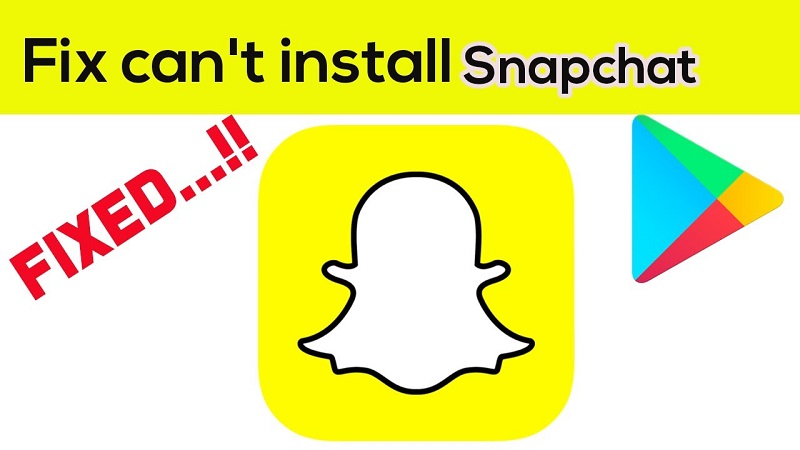If you’re one of the millions of users who enjoy connecting with friends and sharing moments on Snapchat, encountering issues with downloading the app on your Android device can be frustrating. The convenience and excitement that Snapchat brings to your social life are undeniable, so it’s essential to resolve any obstacles that prevent you from accessing it. In this article, we’ll explore common reasons why won t snapchat download on my android and provide you with effective troubleshooting tips to get back to snapping and chatting with ease.
1. Insufficient Storage Space
Snapchat is a multimedia-heavy app that stores photos, videos, and other content on your device. If your Android phone or tablet doesn’t have enough available storage space, the app might not be able to download or install correctly. To address this:
Make sure to free up space by deleting unused apps, media files, and other clutter from your device. Consider moving photos and videos to an external storage device or cloud service to create more room.
2. Network Connection Issues
Downloading and installing apps require a stable and reliable internet connection. If your network connection is weak or unstable, it could be the reason behind Snapchat’s download failure. Try these steps:
If you’re having trouble downloading an app from the Google Play Store, there are a few things you can try. First, make sure you have a stable internet connection. You can try connecting to a different Wi-Fi network or switch to mobile data to see if the download works. Restart your router or modem to refresh the internet connection. Additionally, if you’re interested in discovering how to reverse a video on snapchat, there are many tutorials available online. Just do a quick search and you’ll find plenty of helpful resources.
3. Google Play Store Glitches
Sometimes, issues with the Google Play Store can affect app downloads. To troubleshoot:
Clear the cache and data of the Google Play Store app. Update the Google Play Store to the latest version.
4. App Compatibility
Snapchat might not be compatible with certain Android devices or OS versions. Ensure your device meets the app’s system requirements:
Check if your Android OS is up-to-date and compatible with Snapchat.
5. Storage Permissions
Apps need the appropriate permissions to access and modify device storage. If these permissions are disabled, it can hinder the download process. Here’s what you can do:
Go to your device’s settings, find the app permissions section, and ensure storage access is enabled for Snapchat.
6. Corrupted App Files
Corrupted app files can lead to unsuccessful downloads. To address this:
Uninstall Snapchat from your device. Reboot your device. Download and install Snapchat again from the Google Play Store.
7. Insufficient RAM
If your device’s RAM is running low, it might struggle to download or install apps. To optimize your device’s performance:
Close unused apps running in the background. Consider restarting your device to clear the RAM.
8. Device Software Update
Outdated operating systems can sometimes interfere with app downloads. Check for and install any available software updates:
Go to your device’s settings and look for system updates. Download and install any pending updates.
9. Antivirus and Security Apps
Certain antivirus or security apps might block app downloads. Temporarily disable such apps and try downloading Snapchat again.
Conclusion
In this article, we’ve explored various reasons why Snapchat might not be downloading on your Android device and provided actionable solutions to troubleshoot and resolve these issues. By following the troubleshooting tips outlined here, you can overcome obstacles and continue enjoying the fun and excitement that Snapchat brings to your social interactions.
FAQs
Why does Snapchat keep saying ‘downloading’ but never actually downloads?
This issue could be due to a corrupted app cache or a poor internet connection. Try clearing the app cache and ensuring a stable internet connection before attempting to download again.
Is there a way to download Snapchat without using the Google Play Store?
While it’s recommended to download apps from the official app store, you can also try downloading Snapchat from trusted third-party app stores. However, exercise caution to avoid downloading from unverified sources.
Why won’t Snapchat install even though I have enough storage space?
Even if you have sufficient storage space, other factors like app compatibility and device performance can affect the installation process. Make sure your device meets all requirements for Snapchat.
What should I do if Snapchat is stuck on the ‘waiting to download’ screen?
First, try restarting your device and then initiating the download again. If the issue persists, check your network connection and consider troubleshooting your Google Play Store app.
How can I ensure smooth performance on Snapchat after successfully installing it?
To ensure optimal performance, regularly update the Snapchat app to the latest version and keep your Android device’s operating system up-to-date. This helps maintain compatibility and performance enhancements.